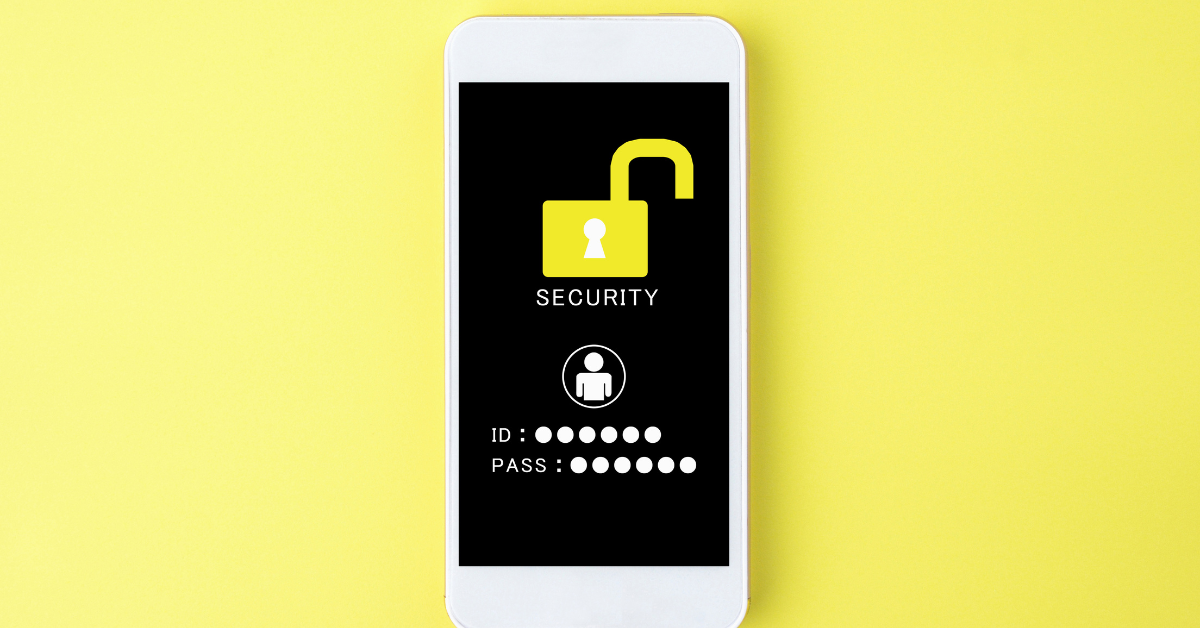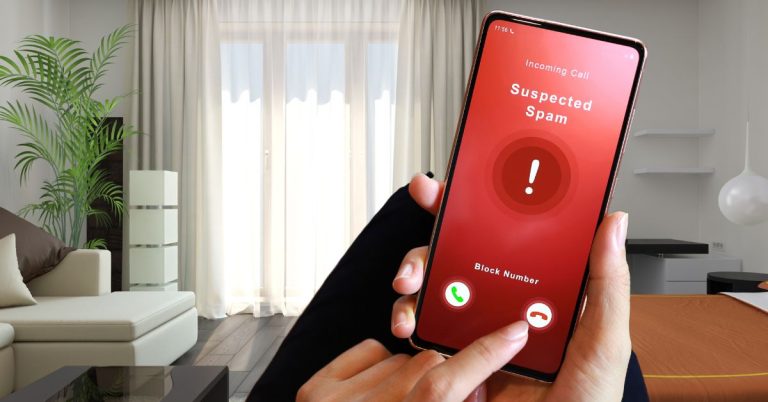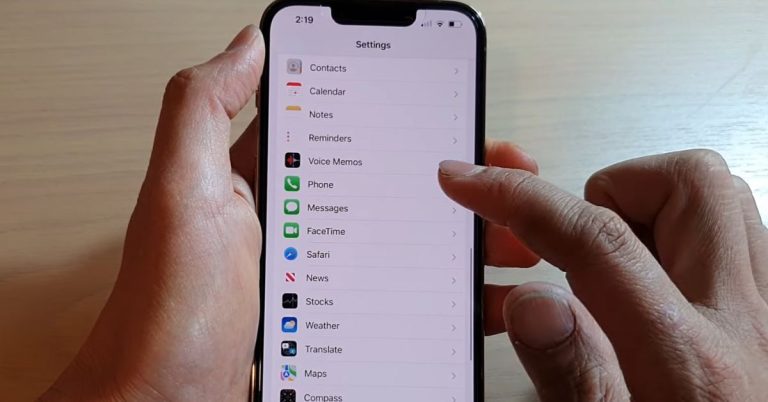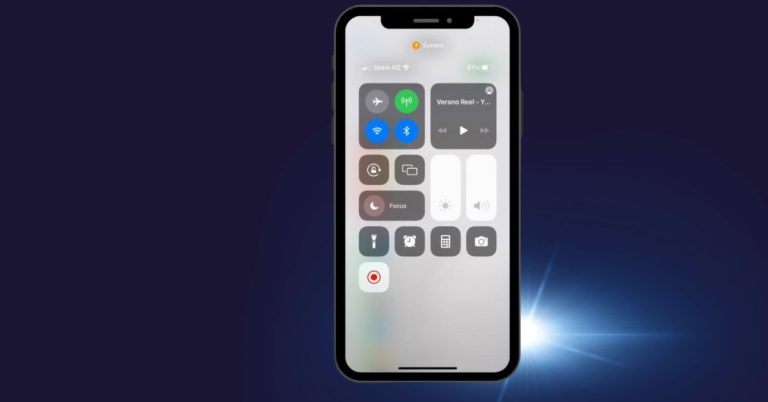Privacy settings on iPhone: Protect Your Personal Data, From Today!
As iPhone enthusiasts eagerly await the release of the latest model each year, the thrill of owning one often overshadows a crucial aspect: the sharing of personal information with advertisers. In this era of constant surveillance by tech giants, it becomes imperative to take control of our privacy settings and Privacy settings on iphone.
This story sheds light on the truth about data collection and discusses essential privacy settings that every iPhone user should be aware of to ensure their online safety.
So, Let’s delve into the realm of “Privacy Settings on iPhone” to discover how we can reclaim our privacy and create a more secure digital existence.
iPhone Privacy Settings:
The iPhone 14 is a powerful and versatile smartphone that offers a wide range of features and functionality. One of the most important aspects of the iPhone 14 is its privacy features. Apple has always been a leader in privacy, and the iPhone 14 continues that tradition.
The iPhone devices offer a number of privacy features that help to protect your data and keep you safe.
These features include:
1. App Tracking:
his feature allows you to choose whether or not apps can track your activity across other apps and websites.
Remember, whenever you download apps, you are giving any third-party apps to track you across other apps. And why even give those apps to track you in the first place? iPhone apps can track your activity across other apps and websites, even if you don’t have the app open. This tracking can be used to target you with ads or to collect data about your interests and habits.
In iOS 14, Apple introduced a new feature called App Tracking Transparency (ATT). ATT allows you to choose whether or not apps can track your activity.
How to Turn Off App Tracking on iPhone
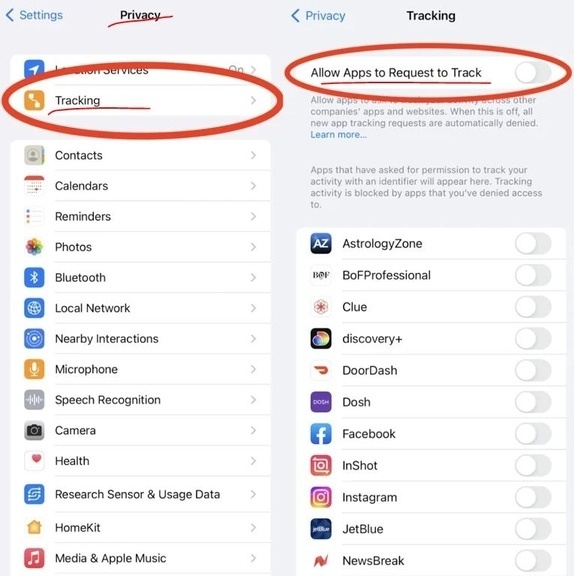
To turn off app tracking on your iPhone, follow these steps:
> Open the Settings app from your iphone.
> Tap on Privacy.
> Tap on Tracking.
> Toggle the switch to Off.
Once you have turned off app tracking, apps will no longer be able to track your activity across other apps and websites.
Benefits of Turning Off App Tracking
There are several benefits to turning off app tracking:
- You can help to protect your privacy.
- You can reduce the amount of ads that you see.
- You can prevent apps from collecting data about your interests and habits.
2. Turn Off Personalized Ads
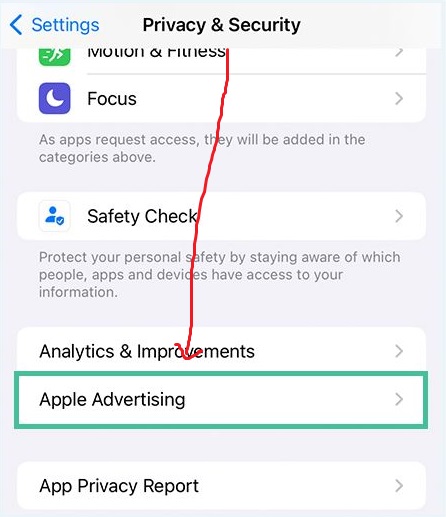
Apple allows users to control how their data is used to deliver ads on their iPhones. By default, Apple collects data about the apps you use, the websites you visit, and your location to deliver more relevant ads to you. However, you can turn off personalized ads if you prefer.
To turn off personalized ads on your iPhone, follow these steps:
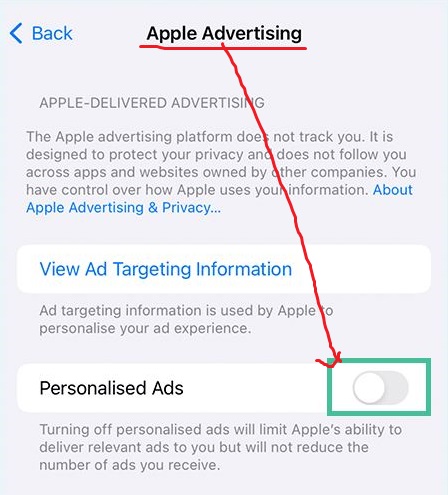
> Open the Settings app on your iphone;
> Tap on Privacy;
> Tap on Apple Advertising option;
> Toggle off Personalized Ads.
Once you have turned off personalized ads, Apple will no longer collect data about your app usage, website visits, and location to deliver ads to you. However, you may still see some ads that are not personalized. This is because some advertisers may collect data about you from other sources, such as your browsing history, and use that data to deliver ads to you.
Benefits of turning off personalized ads
There are several benefits to turning off personalized ads on your iPhone. They’re:
- When you turn off personalized ads, Apple will no longer collect data about your app usage, website visits, and location.
- Turning off personalized ads can help to improve your browsing experience. When you see ads that are not personalized to you, you are less likely to be distracted by them.
- When advertisers are not able to target you with ads based on your interests, they are less likely to show you ads for products and services that you are not interested in.
3. Microphone Access
The iPhone microphone is a powerful tool that can be used for a variety of purposes, including recording audio, making phone calls, and using voice commands. Applications like: Facebook, Instagram, Whatsapp, Gmail, and Snapchat may ask for your microphone at certain times, but not always.
Moreover, it is important to be aware of how the microphone is being used and to make sure that it is not being used without your consent. You can control how the microphone is used on your iPhone by following the process down below:
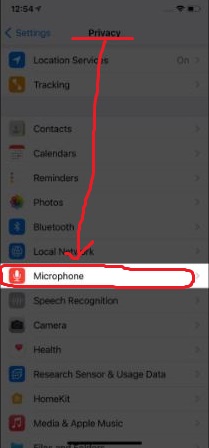
> Go to Settings App of your iphone;
> Tap on Privacy & Security;
> Microphone Icon.
> Find the app that you want to turn off microphone access for;
> Toggle off the switch next to the app’s name.
Once you have turned off microphone access for an app, it will no longer be able to use your microphone. This means that you will not be able to use voice commands or record audio in the app.
Benefits of turning off the microphone on iPhone
- First of all, it can help to protect your privacy. When you turn off microphone access for an app, you can be sure that the app will not be able to listen to your conversations or record your audio without your consent.
- Turning off the microphone can help to improve your battery life. When apps are not able to access your microphone, they will not be able to run in the background and drain your battery.
- Help to improve your security. When apps are not able to access your microphone, they will not be able to use your voice to control your phone or access your personal information.
3. Camera Access
This feature lets you know when apps are using your microphone or camera, and you can choose to give or deny permission. Do remember, Apple takes camera privacy seriously. By default, apps do not have access to your camera.
When you first open an app that wants to use your camera, you will see a prompt asking for permission. You can choose to allow or deny access. And, if you are concerned about camera privacy, you can take steps to protect yourself.
Here are a few tips:
- Be careful about which apps you give permission to use your camera. Only give permission to apps that you trust.
- Keep your iPhone’s camera lens covered when you are not using it. This will prevent apps from accidentally accessing your camera.
Although if you do want to completely turn off camera usage of certain applications for having more privacy settings on iphone, then follow these steps down below:

> Open the Settings app.
> Tap on Privacy & Security;
> Tap on Camera App;
> Next to the app you want to deny access, toggle the switch to Off.
Once you have turned off camera privacy for an app, it will no longer be able to use your camera.
Benefits of turning off camera privacy on iPhone
- Help protect your privacy. If you are concerned about someone using your camera to take pictures or videos of you without your knowledge or consent, turning off camera privacy can help.
- Turning off camera privacy can help improve your iPhone’s battery life. Apps that have access to your camera can drain your battery more quickly.
4. Photos Access
Your iPhone’s photo library is a treasure trove of personal memories. However, it is also a potential privacy risk when certain apps have access to your photos, they can view, share, or even delete them without your knowledge or consent.
So to protect your personal photos from third-party apps, you can turn off photo privacy access on your iPhone, to do that follow the steps down below:
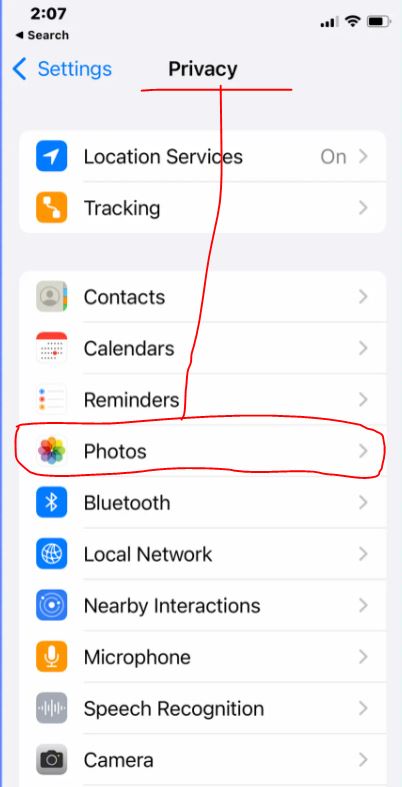
> Open the Settings app.
> Tap on Privacy.
> Tap on Photos.
> Next to the app you want to deny access, toggle the switch to Off.
Once you have turned off photo privacy for an app, various apps won’t be able to access your photos.
Benefits of turning off photo privacy on iPhone
- It can help protect your privacy. If you are concerned about someone accessing your photos without your knowledge or consent, turning off photo privacy can help.
- Turning off camera privacy can help improve your iPhone’s battery life. Apps that have access to your camera can drain your battery more quickly.
Be careful about which apps you give permission to use your photos. Only give permission to apps that you trust or when you certainly use for a file or photo sharing time.
In addition, to take your photo’s privacy further, here are a few tips to maintain:
✔️ Use a passcode or Touch ID to lock your iPhone. This will prevent unauthorized people from accessing your photos.
✔️ Back up your photos to a secure location, such as iCloud or a cloud storage service. This way, if your iPhone is lost or stolen, you will still have a copy of your photos.
5. Location Services ( Precise Location, System Service Access)
This feature lets you control how apps can access your location as third-party apps like Facebook, Instagram, and TikTok can use your iPhone to track your location using GPS, Wi-Fi, and cellular data.
This data can be used by apps to provide you with location-based services, such as turn-by-turn directions or weather forecasts. However, it can also be used to track your movements without your knowledge or consent.
If you are concerned about location privacy, you can take steps to protect yourself.
Here are a few tips:
To turn off location services on iPhone, follow these steps:
> Open the Settings app.
> Tap on Privacy & Security;
> Tap on Location Services;
> Toggle the switch to Off to completely turn off the location.
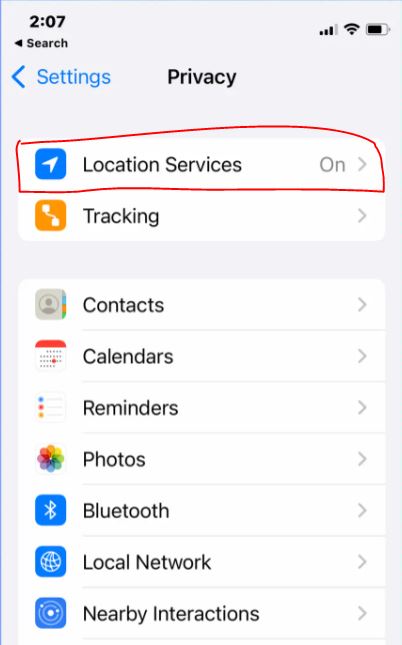
Once you have turned off location services, no app will be able to use your location. Although if you need certain apps to have locations for apps like Google Maps, or Maps from Apple, then you leave them turned on with the mark “While Using”. So those apps have access whenever you only use them.
To turn off precise location on iPhone, follow these steps:
> Open the Settings app.
> Tap on Privacy.
> Tap on Location Services.
> Next to the app you want to disable the precise location for, toggle the switch to Off.
Once you have turned off precise location, apps will only be able to access your approximate location.
To turn off system services on iPhone, follow these steps:
> Open the Settings app;
> Tap on Privacy & Security;
> Tap on Location Services;
> Scroll all the way down;
> Tap on System Services and toggle the switches to Off for the services you don’t need.
Once you have turned off system services, apps will not be able to use these services to track your location.
Benefits of turning off location privacy on iPhone
- If you are concerned about someone tracking your movements without your knowledge or consent, turning off location privacy can help.
- Location services use your Wi-Fi, GPS, and cellular data, which consumes lots of battery from your iPhone. Turning off location privacy can help improve your iPhone’s battery life.
6. Turn Off Analytics & Improvements
Apple collects data from iPhones to help improve its products and services. This data includes information about how you use your iPhone, such as the apps you use, the websites you visit, and the settings you change. Apple uses this data to identify bugs, improve performance, and develop new features.
You can choose to share this data with Apple by turning on Analytics and Improvements in the Settings app. To do this, follow the steps down below:
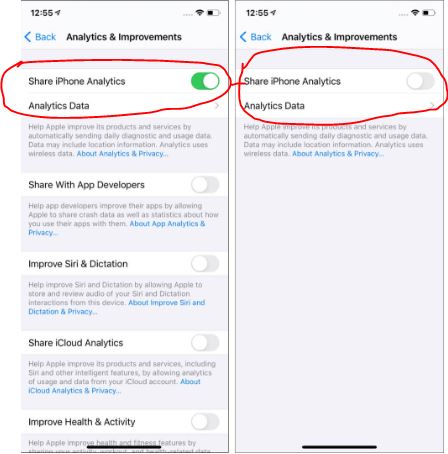
> Open the Settings app.
> Tap on Privacy.
> Tap on Analytics & Improvements.
> Toggle the switch off to Share iPhone Analytics.
Once you have turned off Analytics and Improvements, Apple will no longer collect data about how you use your iPhone. This may improve your iPhone’s battery life and give you more privacy.
Benefits of turning off analytics and improvements on iPhone:
- Turning off analytics and improvements can give you more privacy. Apple will no longer be able to collect data about how you use your iPhone.
- Improves Battery performance as “Analytics and improvements” can collect a lot of data, which can drain your battery.
7. Safari Privacy Settings on iphone (Hide IP, Website Settings)
Safari is the default web browser on iPhone. It offers a number of privacy settings that you can use to protect your privacy while browsing the web. Although there are lots of websites you might visit every day. And some may occasionally have access to your IP or even have
Hide IP Address
When you enable this setting, Safari will hide your IP address from websites. This can help to prevent websites from tracking your browsing activity. To turn off this feature, follow the steps down below:
> Open the Settings app;
> Tap on Safari;
> Scroll down to the Privacy and Security section;
> Tap on Hide IP Address, and turn it off to avoid any tracking.
Privacy-Preserving Ad Measurement
When you enable this setting, Safari will prevent websites from using your browsing activity to target you with ads. This can help to protect your privacy and prevent you from seeing ads that are not relevant to you.
To turn off hide IP Adress, privacy-preserving ad measurement and privacy settings for Websites on iPhone, follow these steps:

> Open the Settings app.
> Tap on Safari.
> Scroll down and tap on Privacy & Security.
> Toggle off the switches next to Hide IP Address, Privacy-Preserving Ad Measurement, and Website Tracking.
Once you have turned off these settings, Safari will no longer hide your IP address, prevent websites from using your browsing activity to target you with ads or allow websites to track your browsing activity.
Benefits of using Safari privacy settings
- Hiding your IP address and preventing websites from tracking your browsing activity, can make it more difficult for websites to track you online.
- Improve your browsing experience. By preventing websites from using your browsing activity to target you with ads, you can see fewer ads that are not relevant to you.
The iPhone offers a number of powerful privacy features that can help to protect your data and keep you safe. By using these features, you can help to ensure that your information is not being shared without your permission.
Here are a few additional tips for maintaining privacy settings on iphone include:
- Use a strong password and enable two-factor authentication for all of your online accounts.
- Be careful about what information you share on social media.
- Only download apps from trusted sources, (Apple App Store)
- Keep your software up to date.
- Use a VPN when connecting to public Wi-Fi networks.
In Conclusion, in an era where our personal data is constantly at risk, safeguarding our privacy on iPhones becomes paramount. By actively engaging with Privacy settings on the iPhone, we can regain control over our information, protect ourselves from intrusive surveillance, and maintain data security.
Taking the necessary steps to enhance privacy not only ensures our digital well-being but also preserves our valuable battery life. Let’s prioritize privacy protection on iPhones and safeguard our personal data in the ever-evolving digital landscape.

Mohammad Shariful Islam is the CEO and MD of Apple Gadgets, a leading e-commerce and retail chain for gadgets in Bangladesh. He has a passion for technology, entrepreneurship, and holds a decade of experience in gadget E-Commerce. He’s committed to providing the best possible shopping experience for customers by delivering the latest and trendy gadgets.