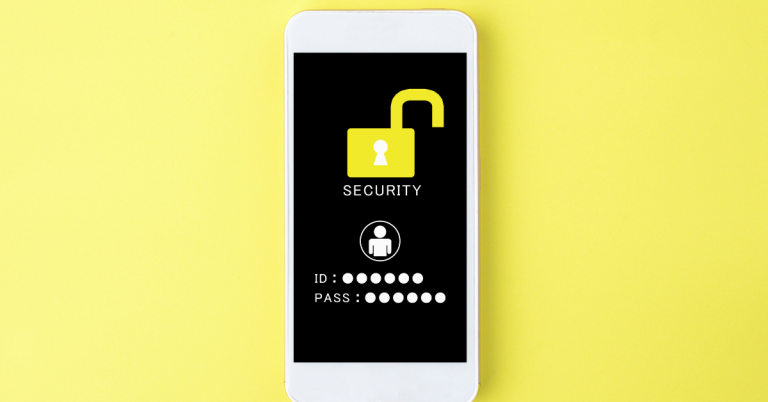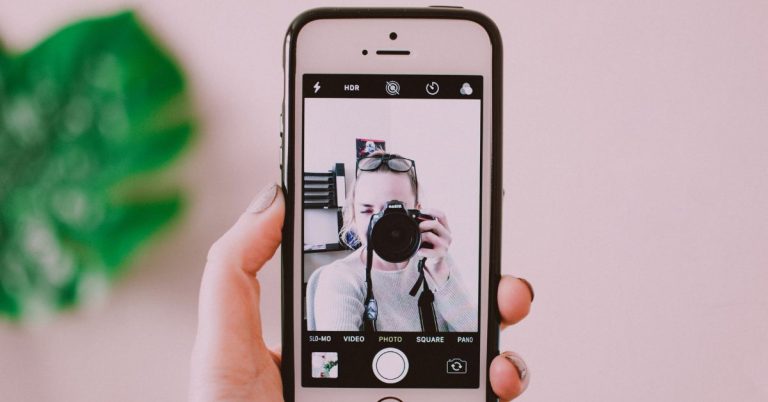3 Easy Methods for Transferring Contacts from Android to iPhone
Switching from an Android phone to an iPhone can be an exciting experience, but it can also be a daunting one. One of the biggest challenges you may face is transferring your contacts from your old Android phone to your new iPhone. Fortunately, there are several ways to do this, and we’ll explore them in this post.
Method 1: Transfer contacts using Google Account
If you use a Google account to manage your contacts on your Android phone, transferring them to your iPhone is straightforward. Here’s what you need to do:
Open the Settings app on your Android phone and tap “Accounts” or “Accounts & sync.”
Select your Google account and make sure that the “Contacts” option is enabled.
Wait for your contacts to sync with your Google account. This may take a few minutes.
On your iPhone, go to Settings > Passwords & Accounts > Add Account > Google.
Sign in with the same Google account you used on your Android phone.
Toggle the “Contacts” option on and wait for your contacts to sync with your iPhone.
Method 2: Transfer contacts using a SIM card
If your Android phone and iPhone both use SIM cards, you can transfer your contacts using the SIM card. Here’s how:
On your Android phone, open the Contacts app and select “Import/Export” from the menu.
Choose “Export to SIM card” and wait for the contacts to be saved to the SIM card.
Remove the SIM card from your Android phone and insert it into your iPhone.
On your iPhone, go to Settings > Contacts > Import SIM Contacts.
Method 3: Transfer contacts using third-party apps
There are several third-party apps available that can help you transfer your contacts from your Android phone to your iPhone. Here are a few popular options:
Move to iOS: This app is developed by Apple and is available on the Google Play Store. It allows you to transfer your contacts, photos, messages, and other data from your Android phone to your new iPhone.
My Contacts Backup: This app is available on both the App Store and Google Play Store. It allows you to back up your contacts to a VCF file, which you can then email to yourself and import on your iPhone.
Google Drive: If you have a Google account, you can back up your contacts to Google Drive on your Android phone and then restore them on your iPhone using the Google Drive app.
Conclusion
Transferring your contacts from your Android phone to your iPhone doesn’t have to be a difficult process. Whether you choose to use a Google account, a SIM card, or a third-party app, there are several ways to get the job done. So go ahead and make the switch – your new iPhone is waiting for you!
Image Source : unsplash.com
Jahid Hasan is a technology enthusiast with a passion for staying up-to-date with the latest advancements. He valuable asset to any team looking to stay ahead of the curve in the fast-paced world of tech.