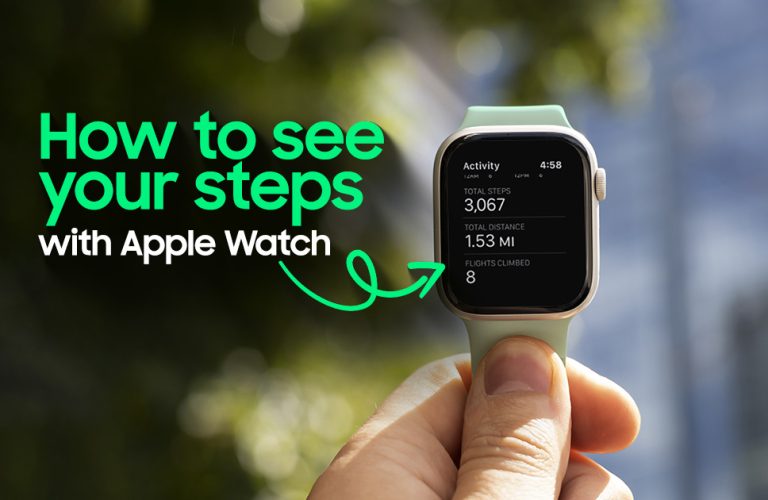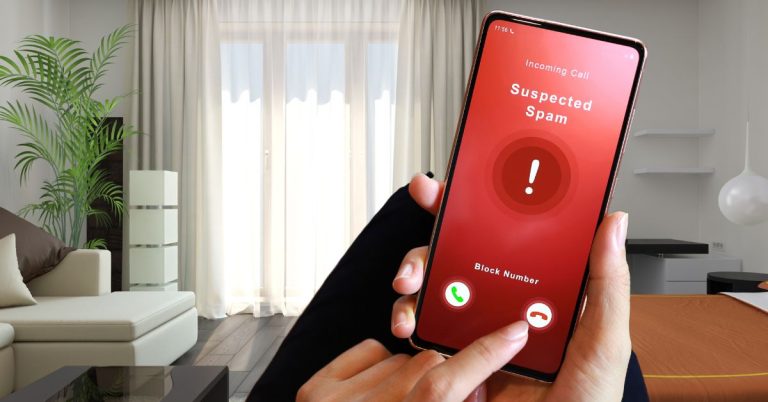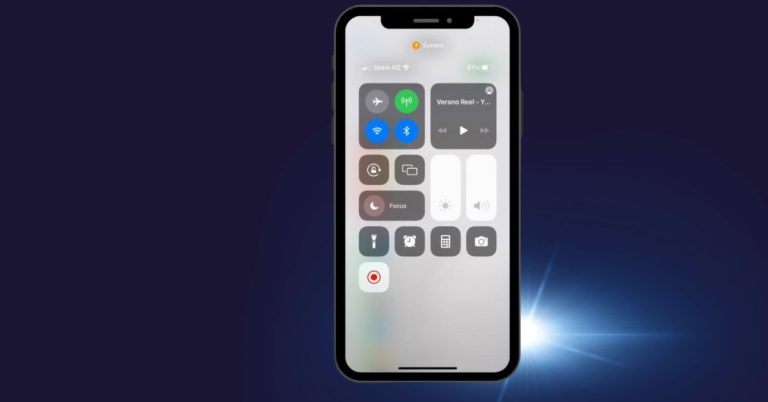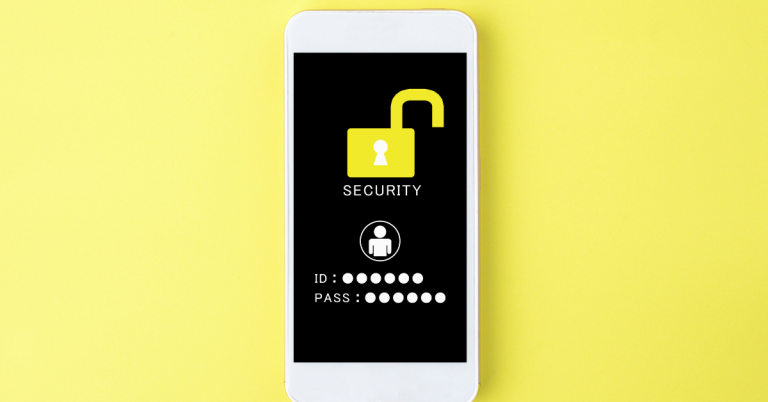How to clear cache on iPhone: Keep Your iPhone Optimised
iPhone cache refers to temporary data stored by applications and the operating system on your iPhone. It includes files, images, and other resources that are saved to improve app performance and load times.
However, Over time, the accumulated cache can occupy significant storage space and slow down your iPhone.
To reduce the iPhone cache, you can start by clearing the app cache individually through the Settings app or by uninstalling and reinstalling specific apps. Additionally, clearing Safari cache, deleting unnecessary files, and restarting your device can help minimize cache buildup.
In this article about “How to clear cache on iPhone”, Let’s explore the concept of iPhone cache in more detail and provide you with practical tips and step-by-step instructions on how to reduce cache and improve the speed and performance of your iPhone.
Why should you clear cache on your iPhone?
The most obvious part is that caches can grow large and take up unnecessary space on your iPhone. Clearing the cache can free up this space and improve the performance of your device. It can also help to resolve problems with apps that are not working properly.
There are several reasons why you should clear the cache on your iPhone:
- To free up space: As mentioned above, caches can take up a lot of space on your iPhone. Clearing the cache can free up this space and make more room for other data, such as photos, music, and apps.
- To improve performance: When caches get large, they can slow down your iPhone. Clearing the cache can help to improve the performance of your device by reducing the amount of data that it needs to access.
- To resolve app problems: Sometimes, apps can start to malfunction or even freeze if their cache gets too large. Clearing the cache can sometimes help to resolve these problems.
How to clear Safari cache on iPhone
To clear the cache on your iPhone, follow these steps:

> Open the Settings app from your iPhone.
> Tap on Safari.
> Scroll down and tap on Advanced.
> Tap on Website Data.
> Tap on Clear All Website Data.
> A confirmation message will appear. Tap on Clear to confirm.

Your iPhone’s cache can get clogged up over time, which can slow down your device and cause apps to malfunction. Here’s how to clean your iPhone’s cache and free up some space:
> Open the Settings app.
> Tap on General.
> Tap on iPhone Storage.
This will show you a list of all the apps on your iPhone, along with how much storage they’re using.
> Scroll down to the app you want to clear the cache for.
> Tap on the app and then tap on Offload App.
This will remove the app from your iPhone, but it will keep your app data and settings intact.
If you want to delete the app completely,
> Tap on Delete App instead.
To clear the cache for an individual app, tap on the app and then tap on Clear Cache. This will remove all of the temporary files that the app has stored on your iPhone.
Restart your iPhone
Restarting your iPhone can also help to clear temporary files and improve performance. To do this, hold down the Power button until you see the Slide to Power Off slider. Slide the slider to turn off your iPhone.

Then, hold down the Power button again until you see the Apple logo. By following these steps, you can keep your iPhone’s cache clean and free up some space. This will help your device run faster and more smoothly.
Here are some additional tips for clearing your iPhone’s cache:
- Clear the cache for apps that you don’t use often. This will free up space and improve performance without affecting your experience with the apps that you do use regularly.
- Offload apps that you don’t use at all. This will free up even more space and won’t delete any of your app data or settings.
- Restart your iPhone occasionally. This will help to clear temporary files and improve performance.
In Short, The cache can slow down your phone by consuming storage, impacting system resources, and increasing app loading times. Clearing the cache regularly can help optimize your device’s performance and free up storage space.
Clearing the cache on your iPhone is a simple and effective way to free up space, improve performance, and resolve app problems. I hope this article has helped you to learn how to clear the cache on your iPhone.

Mohammad Shariful Islam is the CEO and MD of Apple Gadgets, a leading e-commerce and retail chain for gadgets in Bangladesh. He has a passion for technology, entrepreneurship, and holds a decade of experience in gadget E-Commerce. He’s committed to providing the best possible shopping experience for customers by delivering the latest and trendy gadgets.