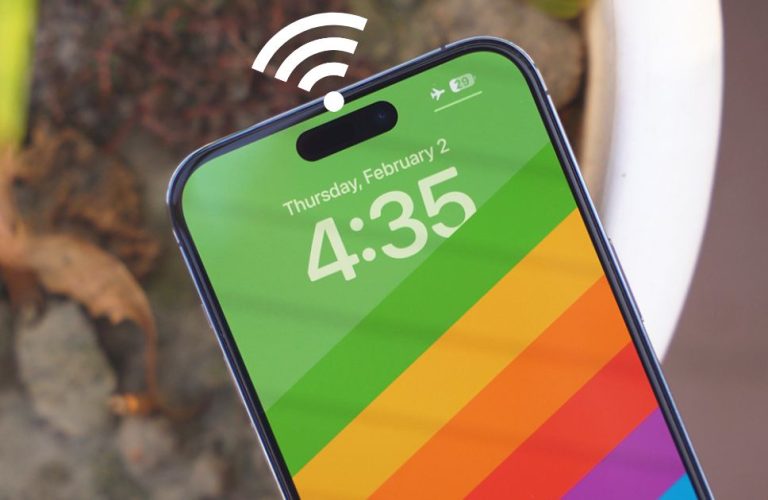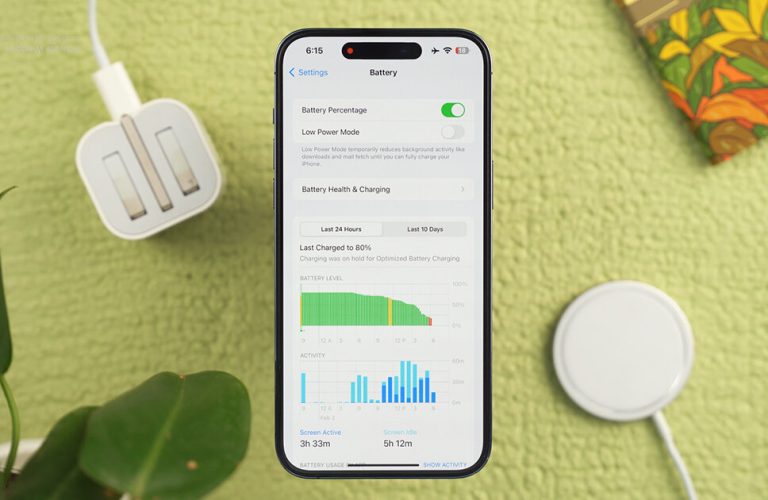How To Hide Silent Bell Icon On iPhone 15 Pro: It’s So Simple!
As you have already noticed that, there is no physical indicator of “Silent Mode”, because that has been replaced by the “Action Button” last year by Apple with their newly released iPhone 15 Pro and the iPhone 15 Pro Max models, which replaced the mute slider everyone loved. And Apple did add an icon on top, whenever you mute (🔕Silent Mode) or unmute (Ring🔔) on your iPhone 15 Pro.
We all know how much we are attached to our beloved smartphones, even though they can be annoying sometimes.
If you use an iPhone 15 Pro or any other smart devices, the notifications icon can really be irritating sometimes. And who doesn’t get the feeling of getting rid of these icons on your devices that appear out of nowhere. Though there are some icons, like cellular and Wi-Fi details, battery level and the clock or your personal alarms, that might be needed from time to time.
Apple actually included the silent or mute icon on top, just beside the clock to properly make you understand that your phone is on silent and not ringing mode, to avoid any confusion.
Fear not, today let’s find out how you can remove or hide silent bell icons from your iPhone 15 Pro in the process down below.
Remove mute icon from iPhone 15 Pro: Step By Step=
Thankfully Apple has been helpful with their design team to include a disable option of major icons, including the “Silent Mode” or mute icon disabling process that could help you out.
![]()
Before jumping right into the easy step by step process, make sure your iPhone 15 Pro is updated to the latest iOS version, which is none other than the iOS 17 of course. Now let’s jump right into the step by step process of removing the mute🔕 icon from status bar:
_ PHOTO of SOUND & HAPTICS ( In settings of iPhone 15 pro Max )_
- Go to settings ⚙️ option of your iPhone 15 Pro;
- Just below the “Notifications” icon, you will find the “Sounds & Haptics”;
- Enter the “Sound & Haptics” function;
Inside the option you will enter all sorts of options relating to your device’s sound & haptics. You will see that the “Silent Mode” option is toggled on or turned on to be precise.
You will see down below, there is an option called “Show in status bar”, which is the mute icon that’s showing on your status bar of your iPhone 15 Pro.
_Photo of Toggle On_ 2 Photos Will be here With Arrow Marks _Photo of Toggle Off (Inside Sound & Haptics)_
- Tap on the green toggle option to turn off the the “Show in status bar” icon;
You are now done with the process. You have successfully hidden the mute or silent icon from your status bar. Now you won’t see the bell cross icon on your Apple iPhone 15 Pro as the mute option.
|

Adnan Rashed Khan is the Director of Apple Gadgets, known for his passion for creative technology solutions. He shares technical tips and tricks to enhance user experiences and streamline processes. Adnan’s innovative approach and commitment to excellence make him a leading figure in the tech industry.