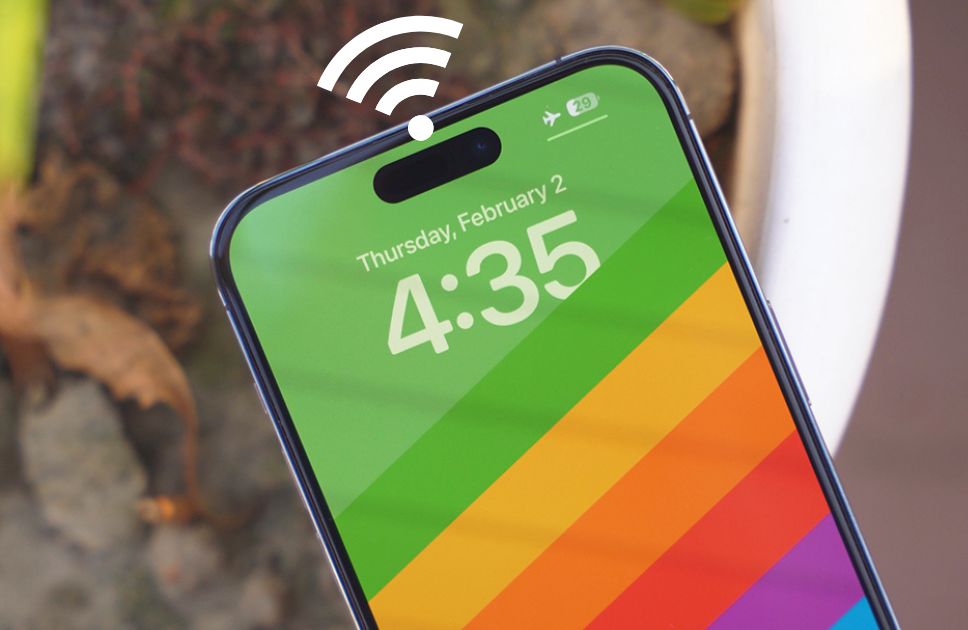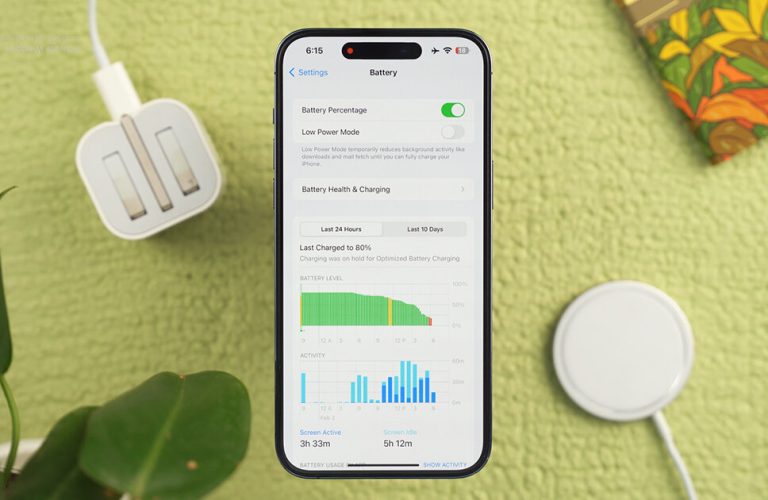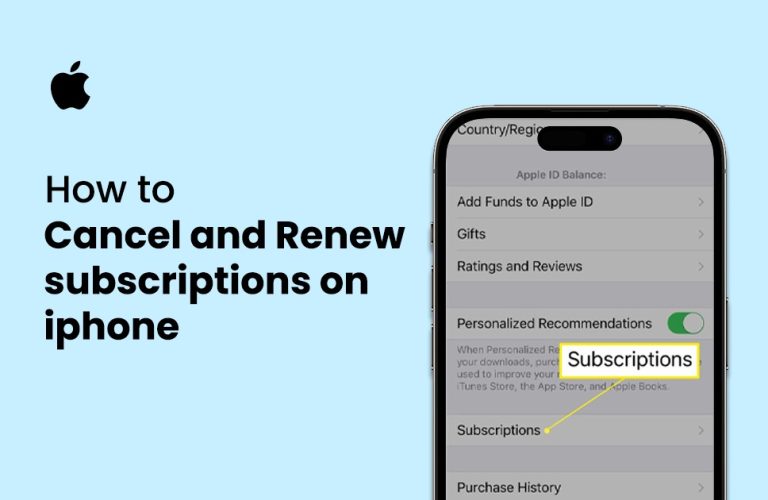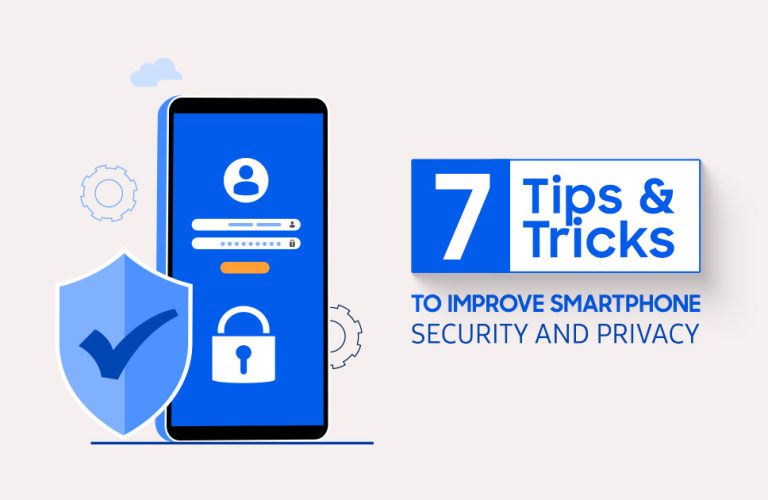How to use your iPhone as a hotspot: Be that Awesome Guy
Whenever you or your friends need an emergency Wi-Fi connection, but can’t find any nearby, possibilities are your iPhone can become that support every time you need it to. So one question comes to your mind, how to use your iPhone as a hotspot and make the most use out of it.No need to go anywhere else, as you can set up your own device as a personal hotspot in just a few taps. And, be that awesome guy who everyone will remember. Using its hotspot and providing internet to up to three to five devices can be really useful in case of an emergency.
So, let’s check out how to use your iPhone as a hotspot to provide internet and connect multiple devices at once or even help a friend out when they need it the most.
Step-1: Make Personal Hotspot Shareable
> Go to the settings icon on your iPhone;
> Now Tap on the Personal Hotspot icon (If the personal Hotspot icon is not showing, tap on the cellular icon to enable this feature)
> Inside the personal hotspot option, you will find an option called “Allow others to Join”, simple toggle it on;
> Now your friends or any other devices will be able to see your iPhone using a hotspot.
> Your iPhone’s Personal Hotspot option also has an autogenerated Wi-Fi password, which can be used for authentication and privacy.
Step-2: Connect a device with your Hotspot
> To connect a device, go to settings on your device;
> Tap on Wi-Fi and then find the Personal Hotspot you want to use;
> If your other device is a Mac, go to the Wi-Fi icon from the menu bar in the upper-right corner;
> Your iPhone’s hotspot will be showing there, tap and connect;
> If any device asks for any authentication password, use the password showing on your iPhone’s personal hotspot option.
Connected Devices
If you are curious and want to find out how many devices are connected to your iPhone’s personal hotspot follow these processes below:
> Open the control center/notification slider on your iPhone;
> Now, touch and hold the network settings card and look for Personal Hotspot;
> Now you will set how many connected devices are using your iPhone’s Personal Hotspot;
> You can even click the Personal Hotspot icon from the control center to stop sharing your connections with other devices.
Now that you know, how to use your iPhone as a hotspot and share it with others. It will be easier for you to share the cellular data connection of your iPhone with other devices nearby when you or they don’t have access to Wi-Fi.

Mohammad Shariful Islam is the CEO and MD of Apple Gadgets, a leading e-commerce and retail chain for gadgets in Bangladesh. He has a passion for technology, entrepreneurship, and holds a decade of experience in gadget E-Commerce. He’s committed to providing the best possible shopping experience for customers by delivering the latest and trendy gadgets.