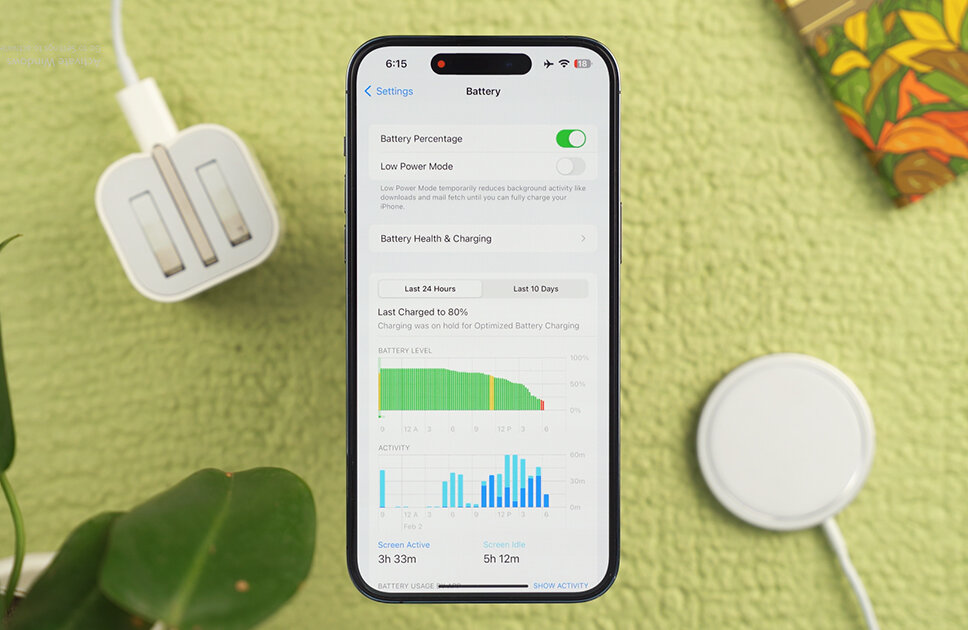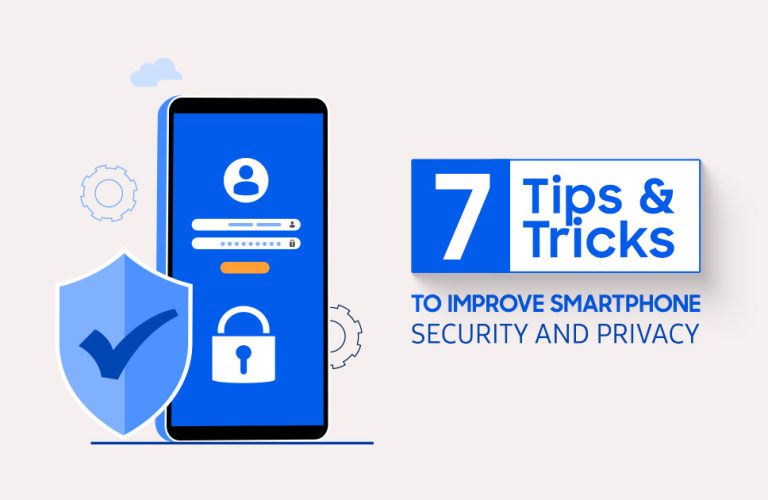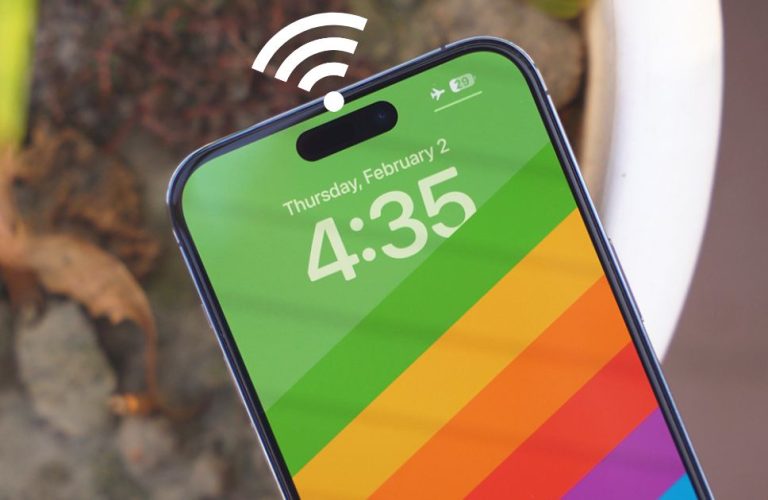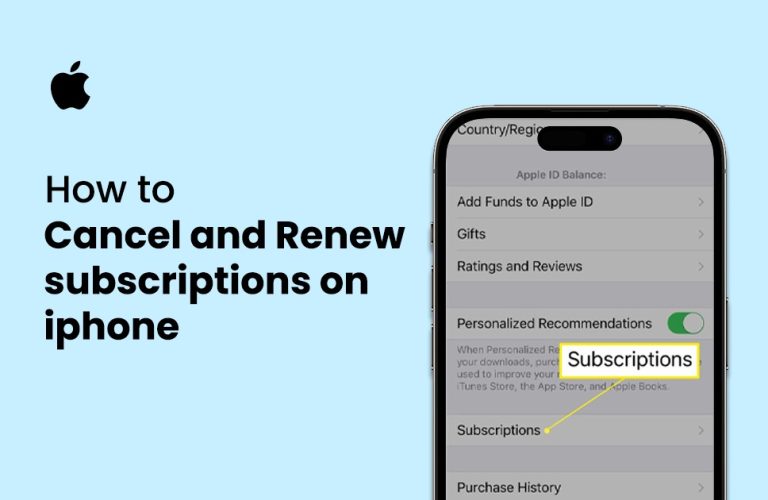Top 7 Easiest Hacks on How to Save Battery Life on iPhone
Your smartphone is your day-to-day partner nowadays. Without the proper use of them, you feel useless sometimes. Your memories, personal life, corporate life, financial details all sorts of data are stored inside your smartphone. And, to stay connected with your phone you need the proper battery life that will support you throughout your day, without running dead. So, if you are still wondering, how to save battery life on iPhone?
Here are the top-7 easiest hacks to save your iPhone’s battery to maximize your productivity and make more use of your devices.
7 Useful Tips on How to Save Battery Life on Your iPhone:
- Keep your iPhone updated;
- Optimize display brightness;
- Use Dark Mode;
- Turn off Location Services;
- Turn-On Reduce Motion on iPhone;
- Avoid Higher Temperature usage;
- Switching to Low Power Mode.
-
Keep your iPhone updated
Staying up to date on your iOS devices is useful, especially when it comes to using your iPhones. As you use your iPhones most often, it is wiser to have the latest iOS update available installed on your devices to avoid any bugs or update any battery optimization through the OS update. So, to stay up to date follow and check this process once in a while:
> Go to Settings on your iPhone;
> Tap on General and there click on Software Update;
> There you will find automatic updates;
> If the options below the Automatic updates are turned off then turn it On;
Now whenever there is a new update available for your iPhones, make sure to do it as soon as possible.
-
Optimize display brightness
Keeping your phone’s display brightness at an optimized level is useful whenever you are not using it outside on a sunny day. From smaller iPhone screens to larger, whatever your phone’s display size it could be, it is better to keep the Auto-brightness options turned on.
It helps the devices to remain at the optimum level of brightness to save energy, in other words, your device’s battery. However, it comes down to users’ preferences who love to control their own brightness settings of their devices.
More importantly, keeping Auto-brightness turned on adjusts your device’s brightness based on the overall lights that surround it. Now let’s find out how to save battery life on iPhone by using brightness configuration:
> Go to your iPhone’s settings option;
> Scroll down to Accessibility;
> Now tap on Display & Text Size;
> Scroll down and search for the Auto-Brightness option;
> Turn on the Auto-Brightness option.
Now your iPhone’s display will automatically adjust to brightness based on your surroundings and need.
-
Use Dark Mode
Typically your iPhones or every other smartphone remains in Light mode from the start. There are two major modes that come in your latest iPhone. Switching to dark mode can be useful as your phone consumes more light if it has a whiter background or every bit icon has a white background.
And most importantly, if your iPhone has an OLED panel then it is wiser to use dark mode to save battery life, as OLED consumes more battery due to its higher resolution and pixels. Here’s a quick process to switch to Dark Mode:
> Go to Settings of your iPhone;
> Tap on Display & Brightness option;
> There you would find Light or Dark options to choose from;
> Tap on Dark Mode to enable and switch on the option.
Now, your all-white background which consumed the battery will turn black instantly. And as a result, there will be a slight increase in your battery.
-
Turn off Location Services
Your location services on your devices are useful features to let you show emergency locations from time to time. But, it is possible that some applications and especially third-party applications still have permission to your locations for always. This is actually another reason for your battery-draining issues, as your phone’s location services consume a lot of GPS which results in a low battery. Let’s check out how to save battery life on iPhone by turning off location services:
So it is better to turn off location services for applications that you don’t use very often. Here is the process of how to turn off locations services from your iPhone:
> Go to the settings option of your iPhone;
> Scroll down and tap on Privacy;
> Now tap on Location Services;
> There you will all the applications which are using your locations in real-time or not;
> Turn the options “NEVER”, “While Using”, and “Ask Next Time when I Share” depending on the emergency using of locations of your devices.
Now that you know how to turn off location services of your applications that don’t actually need your locations always will consume less battery on your iPhone.
-
Turn-On Reduce Motion on iPhone
Motions are the little animations that occur whenever you open a certain application on your device and even when you close it. Every little effect and slight styling animation consumes the battery on your devices. Besides that, even when you move around from app to app and switch between apps, there are a few animations that consume battery as well.
Turning those animations off will develop your iPhone’s battery performance. Here are the quick steps to on how to save battery life on iPhone by turning off the motion feature on your iPhone:
> Just go to the settings option of your iPhone;
> Tap on the Accessibility option;
> Now tap on Motion;
> Simply turn On the Reduce Motion option;
Now all those little animations that were consuming your precious battery, will be turned off. But do remember that you will be missing out on those fancy animations or styles of your iPhone.
-
Avoid Higher Temperature usage
Apart from various steps to save battery, this battery life health-saving hack of avoiding higher temperature usage might be very useful to follow and maintain for the future life of your iPhone’s battery. As a matter of fact, some users harm their iPhone’s battery so much due to not knowing this important fact.
When your device is exposed too much to a higher temperature and you suddenly put it into charging, basically your battery is getting affected eventually. Ultimately the battery health of your iPhone will get reduced when you do this very often.
So, it is wiser to let your device cool down a bit to room temperature or charge your device so the temperature is stable and not too much extreme for the betterment of your iPhone’s battery.
-
Switching to Low Power Mode
Last but not least, this option of switching to low-power mode is the last resort to save your battery life. Especially this option is done whenever you need your battery health to remain in extreme conditions.
Switching to lower power mode in your iPhone is considered to be one of the best ways to reduce power usage and lowering background activity until you fully charge your device. Generally “Low Power Mode” is activated automatically when your device’s battery is at 20%. But, you still can turn it on during severe conditions when you need the battery mostly.
Here are the steps to manually turn on the “Low Power Mode” on your iPhone:
> Go to your settings on your iPhone;
> Now Tap on the Battery option;
> There you will find Low power Mode just below the battery percentage option;
> Turn on the Low Power Mode to manually activate it.
This method only works when your device’s battery is below 80%. Do this whenever you need the battery the most.
In short, Battery life is important on every device as it will help you increase your productivity on your devices. And the tips given above were simple and quick tips on how to save battery life on iPhone, which can be used to boost your battery performance on your devices. Some tips are specifically designed by Apple to keep your iPhone’s battery in a saving mode.

Mohammad Shariful Islam is the CEO and MD of Apple Gadgets, a leading e-commerce and retail chain for gadgets in Bangladesh. He has a passion for technology, entrepreneurship, and holds a decade of experience in gadget E-Commerce. He’s committed to providing the best possible shopping experience for customers by delivering the latest and trendy gadgets.