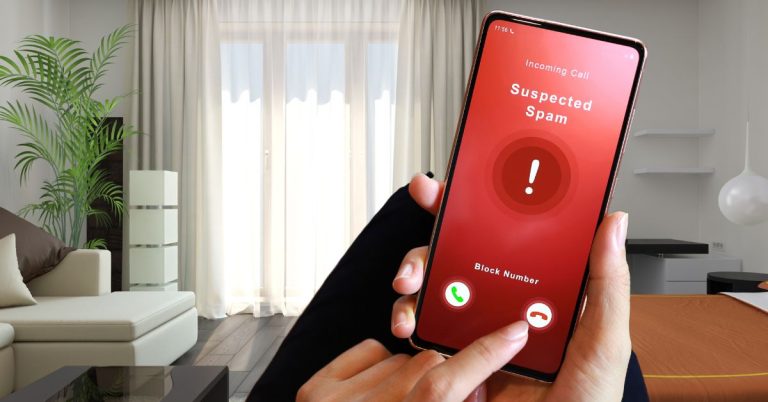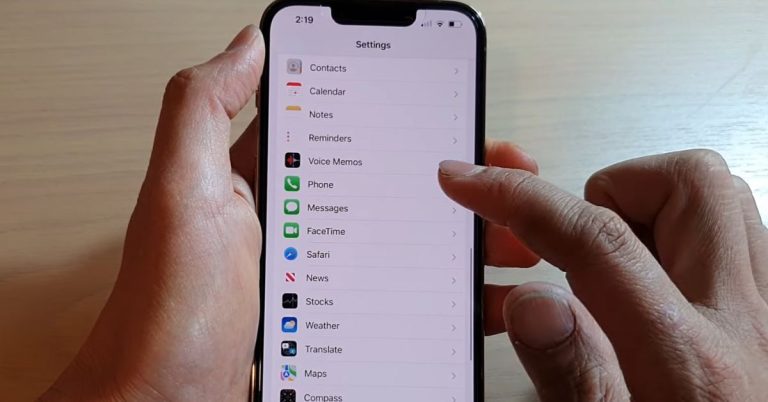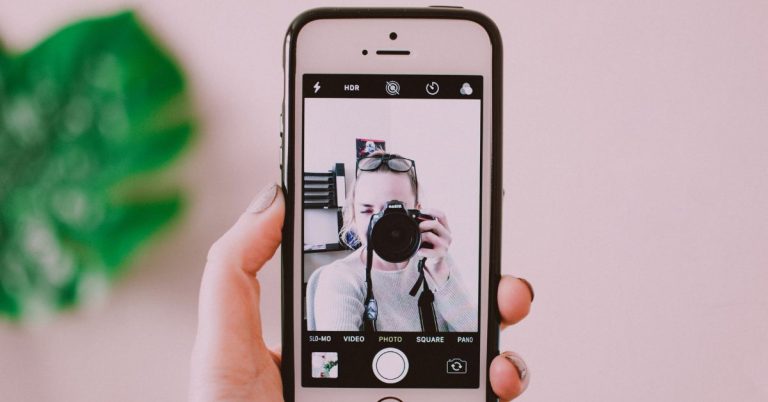How to Check Android Phone’s Battery Health: 3 Simplest Way
When your Android device gets older, your phone’s battery also loses its health over the years. The truth is, we all care a lot about our Android phone’s battery. Nobody wants to lose their valuable phone after using it for a long time.
That is why checking once in a while of your Android phone’s power details would be ideal to remain up to date about your device’s overall battery health, usage, and even check which app is consuming more power. In today’s topic, we give you a guideline and a few simple steps where you can check your device’s battery.
Now, let’s not wait any longer and dive into the process where you can check your Android device’s battery health right now:
Simple Ways to Check
There are few easy ways you can follow to check your Android phone’s remaining battery health. Some of the settings are not as accurate as the process down below, although most devices have this feature, and are closely similar. Here’s the process down below:
1. Using Built-in Android Settings
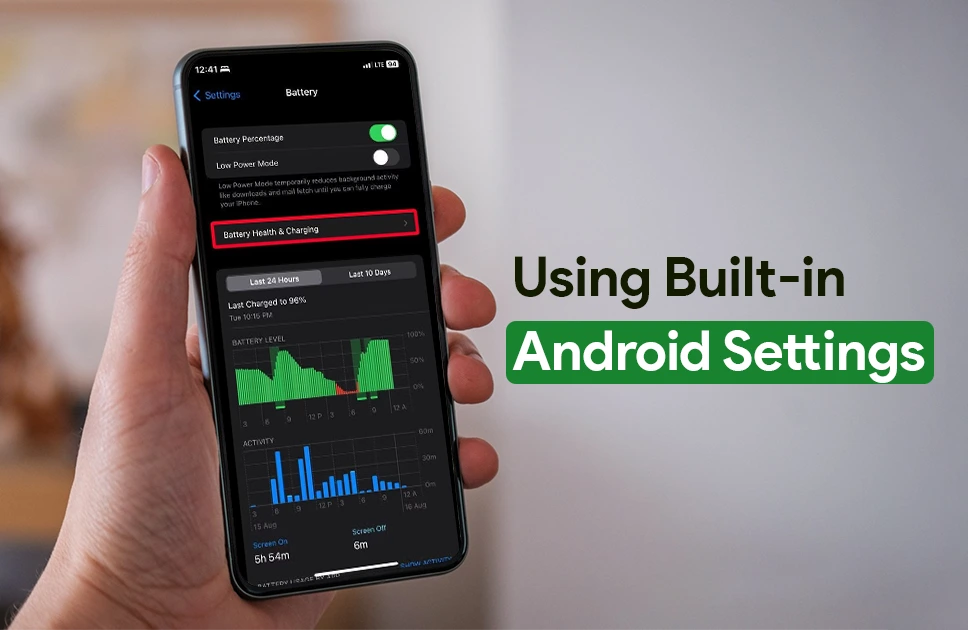
👉 First go to your settings application;
👉 Scroll down and search for “Battery” app;
👉 Click on “Battery” app.
There you can see the provided information related to battery health usage and even “last 24 hours” usage. You can also find useful info about which application is consuming more or less battery depending on your everyday use.
| Usefulness | Drawbacks |
| Not all Android phones have built-in battery health stats | Doesn’t always show exact battery health |
| Battery usage stats show estimated drain patterns | Users may need alternative methods |
| Older devices might not have advanced battery info |
Besides that useful info mentioned up there, you can also find optimization of the battery. This option enables the smartphones to automatically adjust battery charging to lengthen the longevity. Not all devices have this feature, it is still a good option though.
2. Using a Dial Code
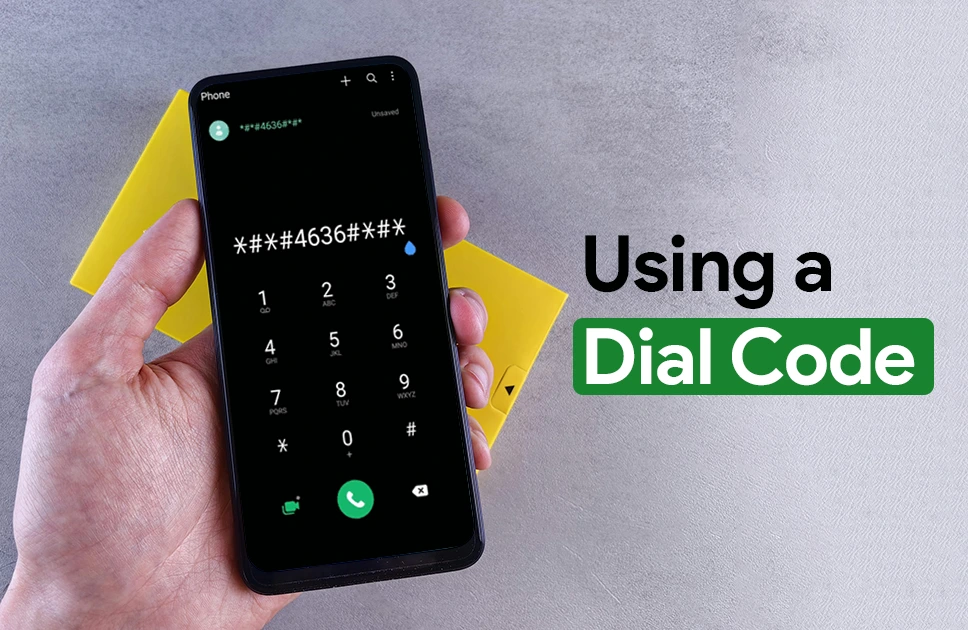
You might be wondering how to check Android battery health using a dial code. Not everyone is used to going through all the steps. That is why simple dial code might come in handy. By using useful codes like numbers, asterisks (*) and hashes (#) you can access the hidden diagnostic menus of your Android phone. Without waiting any longer, let’s check how you can do it yourself:
👉 Go to your Android phone’s dialer application 📞;
👉 Type in this exact dial codes- *#*#4636#*#*
When you type in the codes in your dialer mentioned above, you will be given another menu. Where you will find “Phone information”, “Usage Statistics” and Wi-Fi information. And if you are lucky, you will also find “Battery Information”, as some devices don’t allow you to see this detailed “battery info”. There is multiple info related to the battery, like status, power plug, health, temperature and more.
| Usefulness | Drawbacks |
| Quick access to check | Limited compatibility |
| No need for root access | Risk of accidental changes |
| Useful for troubleshooting | |
| No internet required |
Now that you know how quickly you can check the battery status by going through those exact codes, you will be getting more info related to your battery. There is no need for multiple technical steps to follow and gives you more info about phone and Wi-Fi connectivity as well.
This simple dial code gives you access to useful diagnostic information without going straight to third party apps or adding another app you don’t require that much. You can even use these codes while being offline or without using any internet. Keep in mind, not all devices allow you to check “Battery information” by going through the codes. No worries, we have more options in details explained below.
3. Third Party App Usage
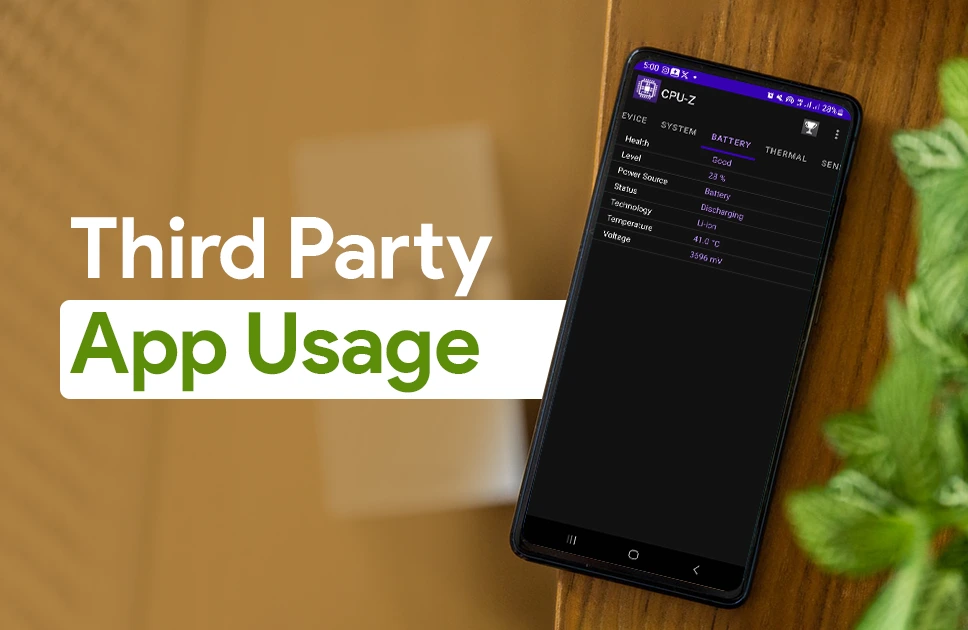
There are multiple apps in Google’s Play Store, related to checking battery info. These apps gives you detailed and thorough information about the device and also your battery health. Some apps are really popular for viewing much more technical battery health and information. These applications are mostly free and lets you easily view battery health of Android phones.
Some of the popular third party apps are given down below:
- AccuBattery:
This is the most recommended battery health tracker application you can find at Android Play store. There’s also detailed viewing of past battery usage, where you can review and compare with your daily usage. The UI is quite great too from first glance of usage. With this app, you not only get battery usage information in a detailed manner, but also get how much capacity you already have.
2. CPU-Z (Most Popular Option)
This is the most popular CPU identification tool for your Android devices. This app is like an information box in one platform. You are not just getting quick info about your Android phone’s battery health, but you also get SoC info (which is the chipset), display information and even your device’s camera’s technical parts as well. As we are talking about the battery health today, you are getting battery level info, status, temperature, capacity and more.
3. Ampere
Developed by Brain_trapp, known especially for their “Ampere” application for Android devices. Where you will find common charging status, battery level, battery health, temperature and much more. You will also be able to see the device model you are currently using and its Android version as well.
| App Name | Features | Ratings ★ | Downloads | Free/Paid |
| AccuBattery | Estimates battery health, tracks cycles | 4.5 Stars | 10M+ | Free (Paid for more features) |
| CPU-Z | Shows battery temperature& charge status | 4.0 Stars | 50M+ | Free |
| Ampere | Measures charging &discharging speed | 4.3 Stars | 10M+ | Free |
Best Android Phones with Great Battery Health
There are few devices which come with great battery life and maintain a well balanced battery health as well. As per the most renowned analyst Gsmarena, few of the best Android phone’s on their list includes Vivo iQOO 13 comes at third position, later at number fourth position you get Sony’s Xperia 1 VI and on number five you have the Asus Zenfone 11 Ultra.
If you are wondering where you might find those devices mentioned above, then check a few of them at Apple Gadget’s site, and get the best value phone for your next purchase.
Read More: Best Battery Backup Phones
Final Thoughts
As for the last few words, today’s discussion about checking your Android phone’s battery health will give you an idea on what to do to properly check the battery health of your precious devices.
We have learned what are the best ways you can check your Android phone’s battery and as well as go deep down into the detailed information. Do remember some of the processes can vary depending on device to device settings and their limitations.
Lastly, keep your eyes on Apple Gadget’s blog page to remain up to date about any kind of smartphone reviews and news related to latest gadgets.

Rabbi Rahman enjoys talking about tech, gadgets and especially smartphones. He’s been writing about them for four years . His favorite topic is discussing innovations in devices, engaging in conversations with others who share his passion for technology.